- Click to open the email message.
- At the top right hand corner of the message, you will notice a dropdown menu arrow icon, next to the "Reply all" button. Click the dropdown menu arrow icon.
- A menu will open, please select View message details which will appear near the bottom of the menu.
- This will open a new popup window in the bottom right corner with the email headers for the message.
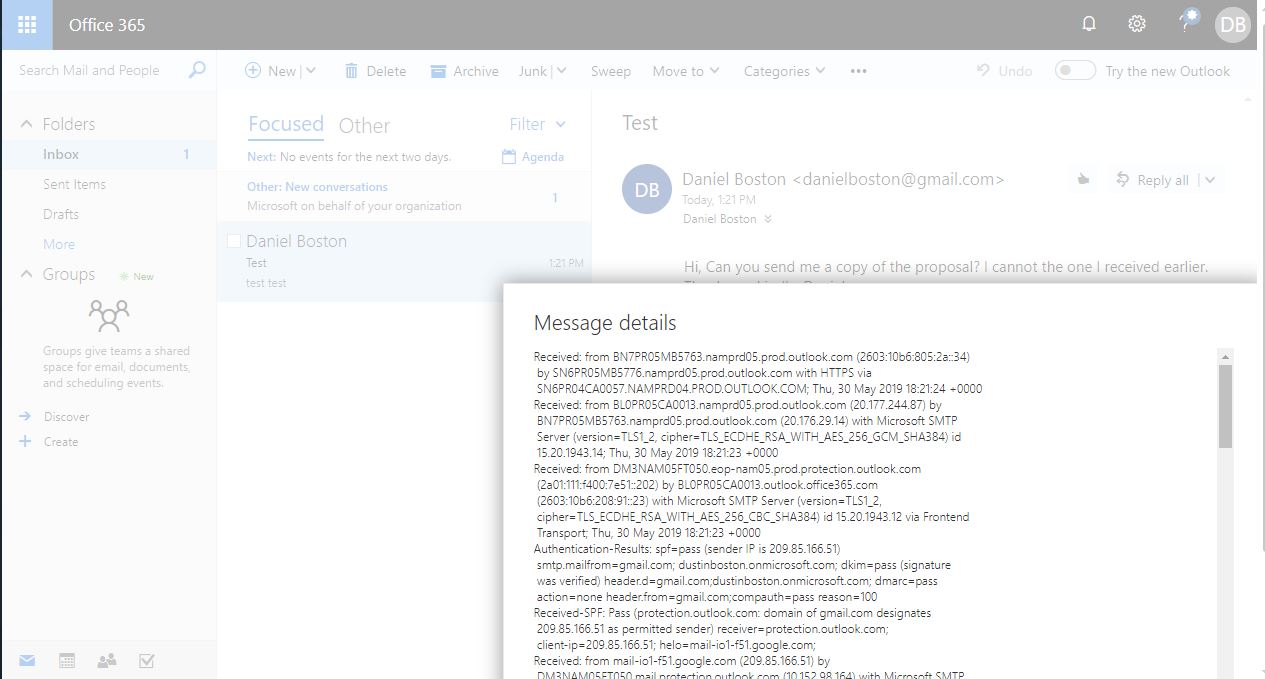
- Next, copy the entire page of email headers.
Outlook 2016 / Outlook 2013
- Double click on the email message so that it is opened in its own window.
- On the Message tab, in the Options section there is a little button with an arrow in it. Click on it and you have the message options menu with the internet headers in the bottom section.
- This will bring up the Message Options window. The last component of this is the Internet Headers.
- Right-click inside the headers and choose Select All, then right-click again and choose Copy.

